Click the button [Settings] (Picture 1) and you will see an interface as Picture2.
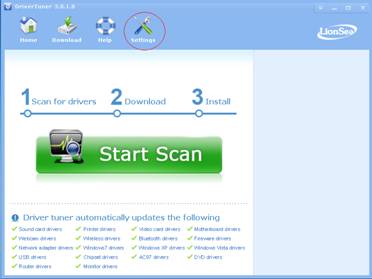
Picture 1
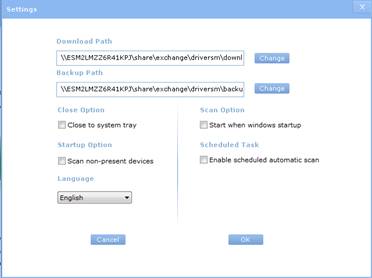
Picture 2
1.
![]() : Click the button [Change] to set the download
path.
: Click the button [Change] to set the download
path.
2.
![]() : Click the
button [Change] to set the backup path.
: Click the
button [Change] to set the backup path.
3.
![]() : Tick “Close to system tray” to close it into the system
tray.
: Tick “Close to system tray” to close it into the system
tray.
4.
![]() : Tick “Start when windows startup”, and then it will
automatically start scan when you start your computer next
time.
: Tick “Start when windows startup”, and then it will
automatically start scan when you start your computer next
time.
5.
![]() : Tick “Scan non-present devices”
to scan the non-present devices.
: Tick “Scan non-present devices”
to scan the non-present devices.
6.
![]() : Tick “Enable scheduled
automatic scan” to set a scheduled automatic scan, then the
“scheduled automatic scan” interface will pop up.
: Tick “Enable scheduled
automatic scan” to set a scheduled automatic scan, then the
“scheduled automatic scan” interface will pop up.
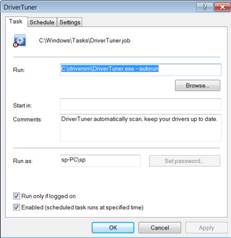
7.![]() : Choose the language.
: Choose the language.